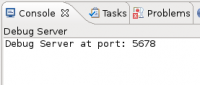QGIS Plugins mit Python: Unterschied zwischen den Versionen
Stefan (Diskussion | Beiträge) K (→Allgemeines) |
Stefan (Diskussion | Beiträge) K (→Writing QGIS Plugins) |
||
| (19 dazwischenliegende Versionen von 2 Benutzern werden nicht angezeigt) | |||
| Zeile 1: | Zeile 1: | ||
'''QGIS Plugins mit Python - PyQGIS''' | '''QGIS Plugins mit Python - PyQGIS''' | ||
| − | Siehe auch: [[QGIS for Devs]], [[QGIS]], [[QGIS - Tipps und Tricks]], [[Python]] (QGIS nutzt Python 2.7) | + | Siehe auch: [[QGIS for Devs]], [[QGIS]], [[QGIS - Tipps und Tricks]], [[Python]] (QGIS 2 nutzt Python 2.7 QGIS 3 Python 3.5), ([https://etherpad.wikimedia.org/p/QGIS Etherpad]) |
== Allgemeines == | == Allgemeines == | ||
| Zeile 7: | Zeile 7: | ||
Wichtige Informationen: | Wichtige Informationen: | ||
* Dokumentation/Tutorials: [http://www.qgis.org/pyqgis-cookbook/intro.html#python-applications PyQGis Cookbook] (QGIS Documentation), insbesondere [http://www.qgis.org/pyqgis-cookbook/plugins.html Kap. 'Developing Python Plugins'] (PyQGIS, QT4, Eclipse, Eclipse PyDev) | * Dokumentation/Tutorials: [http://www.qgis.org/pyqgis-cookbook/intro.html#python-applications PyQGis Cookbook] (QGIS Documentation), insbesondere [http://www.qgis.org/pyqgis-cookbook/plugins.html Kap. 'Developing Python Plugins'] (PyQGIS, QT4, Eclipse, Eclipse PyDev) | ||
| − | * Diagram about main QGIS Python API classes: http://labs.webgeodatavore.com/partage/diagramme_principal.html | + | * Diagram about main QGIS Python API classes: http://labs.webgeodatavore.com/partage/diagramme_principal.html ([https://github.com/webgeodatavore/qgis-class-diagram Sources]) |
| − | * QGIS-Python-Plugin-Verzeichnis: C:\Documents and Settings\<username>\. | + | * QGIS-Python-Plugin-Verzeichnis: C:\Documents and Settings\<username>\.qgis2\python\plugins (Windows). |
* QTDesigner unter Windows ist nun Bestandteil von der QT IDE [http://qt.nokia.com/products/ QTCreator]. | * QTDesigner unter Windows ist nun Bestandteil von der QT IDE [http://qt.nokia.com/products/ QTCreator]. | ||
| − | QGIS Plugins mit Python: | + | QGIS Plugins mit Python: Siehe [[#Writing_QGIS_Plugins]] |
| − | + | ||
| − | + | Tools: | |
| − | + | * QGIS Python Plugin Builder: http://pyqgis.org/builder/plugin_builder.py | |
| − | + | * From the QGIS-dev mailing list: [http://osgeo-org.1560.x6.nabble.com/A-common-set-of-functions-for-QGIS-plugins-td5233908.html "A common set of functions"] by Victor Olaya, Nathan Woodrow | |
| − | |||
| − | |||
| − | |||
| − | |||
| − | |||
| − | |||
| − | |||
| − | |||
| − | |||
Manuelles Installieren eines Python-Plugins myPlugin: | Manuelles Installieren eines Python-Plugins myPlugin: | ||
| Zeile 31: | Zeile 22: | ||
* Den Ordner myPlugin ins QGIS-Python-Plugin-Verzeichnis kopieren. | * Den Ordner myPlugin ins QGIS-Python-Plugin-Verzeichnis kopieren. | ||
* QGIS (neu) starten und "Erweiterungen verwalten..." wählen. Dort sollte ein neuer Eintrag stehen => ankreuzen. | * QGIS (neu) starten und "Erweiterungen verwalten..." wählen. Dort sollte ein neuer Eintrag stehen => ankreuzen. | ||
| + | |||
| + | == Writing QGIS Plugins == | ||
| + | |||
| + | Documentation zum Schreiben von PyQGIS-Plugins: | ||
| + | * '''[https://docs.qgis.org/testing/en/docs/pyqgis_developer_cookbook/ PyQGIS Developer Cookbook] revision 2020''' | ||
| + | * '''[https://qgis.org/pyqgis/master/ QGIS API]''' (derived from [https://qgis.org/api/index.html QGIS C++ API], formerly [http://geoapis.sourcepole.com/qgispyapi/ by Pirmin Kalberer] and [http://qgis-python.kartoza.com/docs/ by Tim Sutton]). | ||
| + | * [https://raw.githubusercontent.com/webgeodatavore/qgis-class-diagram/master/diagramme_principal.png API Overview/Poster] by Thomas Gratier | ||
| + | |||
| + | Dann: | ||
| + | * QGIS Manual - Guide: http://qgis.org/en/documentation/manuals.html > QGIS Coding and Compilation Guide | ||
| + | * Forum: http://forum.qgis.org/viewforum.php?f=5 | ||
| + | * Wiki-Artikel: http://www.qgis.org/wiki/Writing_Python_Plugins | ||
| + | * Community Support: http://gis.stackexchange.com/questions/tagged/pyqgis | ||
| + | * Tutorials / Bücher: | ||
| + | ** Book [http://pyqgis.com The PyQGIS Programmer's Guide] | ||
| + | ** [http://blog.qgis.org/node/59 Quantum GIS Blog] | ||
| + | ** [http://docs.qgis.org/testing/en/docs/pyqgis_developer_cookbook/ide_debugging.html How to debug a plugin using PDB] on QGIS Wiki (for C++ on Linux see [http://www.qgis.org/wiki/How_to_debug_QGIS_Plugins How to debug QGIS pugins]) | ||
| + | ** ''Rapid GUI Programming with Python and Qt'', Summerfield, Mark - Gutes Buch zu PyQt 4, Python und QT wird auch erklärt. | ||
| + | ** Building a plugin for QGIS http://gis.ucar.edu/building-plugin-qgis | ||
| + | |||
| + | == Testing QGIS Plugins == | ||
| + | |||
| + | * Writing Uni Tests for QGIS Plugins: http://snorf.net/blog/2014/01/04/writing-unit-tests-for-qgis-python-plugins/ | ||
| + | * Testen von Qt-GUI Komponenten: http://www.voom.net/pyqt-qtest-example | ||
| + | * Neues Python Modul "qgis.testing" (4.2.2016): [http://www.opengis.ch/2016/02/04/increasing-the-stability-of-processing-algorithms/] | ||
== Plattform-unabhängiges Programmieren == | == Plattform-unabhängiges Programmieren == | ||
| Zeile 164: | Zeile 180: | ||
; Weiterführende Informationen | ; Weiterführende Informationen | ||
: remote-debugging: http://pydev.org/manual_adv_remote_debugger.html | : remote-debugging: http://pydev.org/manual_adv_remote_debugger.html | ||
| − | |||
| − | |||
| − | |||
| − | |||
| − | |||
== How to publish a plugin == | == How to publish a plugin == | ||
| Zeile 183: | Zeile 194: | ||
Upload: | Upload: | ||
| − | * In order to upload a plugin on the official QGIS page a OSGeo ID is required. | + | * In order to upload a plugin on the official QGIS page a OSGeo ID (user) is required (e.g. user account "geometalab"). The user account can be created here: https://www.osgeo.org/cgi-bin/ldap_create_user.py |
* On the page https://plugins.qgis.org/ login with your OSGeo ID. | * On the page https://plugins.qgis.org/ login with your OSGeo ID. | ||
* The plugin (ZIP archive) can be uploaded here: https://plugins.qgis.org/plugins/add/ Check experimental field if the plugin still is experimental. | * The plugin (ZIP archive) can be uploaded here: https://plugins.qgis.org/plugins/add/ Check experimental field if the plugin still is experimental. | ||
* After uploading the plugin it won't be immediately available in the plugin list. It first has to get approved. The approval can take up to 2 weeks. Check "How to add your plugin to this repository" on https://plugins.qgis.org/ for the criteria the plugin has to meet in order to get approved. | * After uploading the plugin it won't be immediately available in the plugin list. It first has to get approved. The approval can take up to 2 weeks. Check "How to add your plugin to this repository" on https://plugins.qgis.org/ for the criteria the plugin has to meet in order to get approved. | ||
| − | [[Kategorie:Geoprocessing]] [[Kategorie:QGIS]] [[Kategorie:Python]] [[Kategorie:Programmieren]] | + | [[Kategorie:Geoprocessing]] [[Kategorie:QGIS]] [[Kategorie:Python]] [[Kategorie:Programmieren]] [[Kategorie:QGIS-Plugin]] |
Aktuelle Version vom 1. Juni 2020, 15:19 Uhr
QGIS Plugins mit Python - PyQGIS
Siehe auch: QGIS for Devs, QGIS, QGIS - Tipps und Tricks, Python (QGIS 2 nutzt Python 2.7 QGIS 3 Python 3.5), (Etherpad)
Inhaltsverzeichnis
Allgemeines
Wichtige Informationen:
- Dokumentation/Tutorials: PyQGis Cookbook (QGIS Documentation), insbesondere Kap. 'Developing Python Plugins' (PyQGIS, QT4, Eclipse, Eclipse PyDev)
- Diagram about main QGIS Python API classes: http://labs.webgeodatavore.com/partage/diagramme_principal.html (Sources)
- QGIS-Python-Plugin-Verzeichnis: C:\Documents and Settings\<username>\.qgis2\python\plugins (Windows).
- QTDesigner unter Windows ist nun Bestandteil von der QT IDE QTCreator.
QGIS Plugins mit Python: Siehe #Writing_QGIS_Plugins
Tools:
- QGIS Python Plugin Builder: http://pyqgis.org/builder/plugin_builder.py
- From the QGIS-dev mailing list: "A common set of functions" by Victor Olaya, Nathan Woodrow
Manuelles Installieren eines Python-Plugins myPlugin:
- Download myPlugin.zip.
- Auspacken von myPlugin in einem temporären Verzeichnis; nun sollte ein Ordner myPlugin/ vorhanden sein.
- Den Ordner myPlugin ins QGIS-Python-Plugin-Verzeichnis kopieren.
- QGIS (neu) starten und "Erweiterungen verwalten..." wählen. Dort sollte ein neuer Eintrag stehen => ankreuzen.
Writing QGIS Plugins
Documentation zum Schreiben von PyQGIS-Plugins:
- PyQGIS Developer Cookbook revision 2020
- QGIS API (derived from QGIS C++ API, formerly by Pirmin Kalberer and by Tim Sutton).
- API Overview/Poster by Thomas Gratier
Dann:
- QGIS Manual - Guide: http://qgis.org/en/documentation/manuals.html > QGIS Coding and Compilation Guide
- Forum: http://forum.qgis.org/viewforum.php?f=5
- Wiki-Artikel: http://www.qgis.org/wiki/Writing_Python_Plugins
- Community Support: http://gis.stackexchange.com/questions/tagged/pyqgis
- Tutorials / Bücher:
- Book The PyQGIS Programmer's Guide
- Quantum GIS Blog
- How to debug a plugin using PDB on QGIS Wiki (for C++ on Linux see How to debug QGIS pugins)
- Rapid GUI Programming with Python and Qt, Summerfield, Mark - Gutes Buch zu PyQt 4, Python und QT wird auch erklärt.
- Building a plugin for QGIS http://gis.ucar.edu/building-plugin-qgis
Testing QGIS Plugins
- Writing Uni Tests for QGIS Plugins: http://snorf.net/blog/2014/01/04/writing-unit-tests-for-qgis-python-plugins/
- Testen von Qt-GUI Komponenten: http://www.voom.net/pyqt-qtest-example
- Neues Python Modul "qgis.testing" (4.2.2016): [1]
Plattform-unabhängiges Programmieren
Auf was ist bei der plattform-unabhängigen Programmieren zu achten?
- Encoding
- Fonts: http://en.wikipedia.org/wiki/Liberation_fonts
- tbd.
UX Guidelines
Siehe QGIS for Devs#UX Guidelines (GUI)
Eclipse/PyDev
Wie kann man Eclipse mit PyDev zum Entwickeln von QGIS-Plugins (QT4) aufsetzen inklusive Unit-Testing und Debugging (gem. [2] )?
Installation Eclipse
- Download minimalstes Eclipse 3.x, sprich nur Eclipse Platform Runtime Binary, welches leider nicht direkt auf der Hauptseite verfügbar ist
- http://download.eclipse.org/eclipse/downloads/eclipse3x.php
- -> Latest Release
- Zur Platform Runtime Binary Sektion navigieren und entsprechenden Download starten
- Installation
Einrichten Eclipse
- Installation/Einrichten des Eclipse Marketplace
- Eclipse starten
- Help->Install New Software
- Indigo - http://download.eclipse.org/releases/indigo als Quelle auswählen
- Im Filter Feld Market eingeben
- Marketplace Client auswählen und installieren
- Installation PyDev
- Help->Eclipse Marketplace...
- Im Suchfeld nach pydev suchen
- PyDev - Python IDE for Eclipse installieren
- Konfiguration nach Eclipse Neustart:
- Window->Preferences
- PyDev->Interpreter - Python für Linux oder PyDev->Interpreter - Iron Python und dann Auto Config wählen
- Hinweis
- PyDev und den eingebauten Debugger kennen lernen: http://www.vogella.de/articles/Python/article.html
- Optional: Sourcecontrol EGit einrichten
- Help->Eclipse Marketplace...
- Im Suchfeld nach egit suchen
- EGit - Git Team Provider auswählen und installieren
- CDT
- Help->Install New Software
- Indigo - http://download.eclipse.org/releases/indigo als Quelle auswählen
- In der Kategorie Programming Languages C/C++ Development Tools auswählen und installieren
- Python und QT4
- Folgende Pakete müssen für Linux, am Beispiel Ubuntu, installiert werden um mit qt4 und sqlite arbeiten zu können
- python-qt4-sql
- python-qt4-dev
- libqt4-dev
- libqt4-sql-sqlite
- qt4-dev-tools
- qt4-doc-html
- pyqt4-dev-tools
- Installation Eclipse Plugin
- Download von http://qt.nokia.com/products/eclipse-integration/
- Hinweis
- Um die qt-Umgebung, sprich Designer etc. kennen zu lernen, ist das eingebaute Eclipse-CheatSheet sehr gut geeignet. Eclipse->Help->Cheat Sheets...
- Ein Wiki mit vielen Tutorials gibts hier: http://diotavelli.net/PyQtWiki/Tutorials
Eine alternative Anleitung zur Installation gibts hier: http://popdevelop.com/2010/04/setting-up-ide-and-creating-a-cross-platform-qt-python-gui-application/
- QGIS installieren
- Nach Anleitung von http://www.qgis.org/wiki/Download vorgehen
- Zur Entwicklung libqgis-dev zusätzlich installieren
Debugging von Python-QGIS-Plugins mit Eclipse
- Warum ist das Debugging von Plugins nicht so einfach wie bei einem Python-Programm?
- Grund dafür ist, dass bei Plugins ein weiterer Prozess, also nicht unser Plugin-Code, die Lebensdauer unseres Codes bestimmt. Das heisst, dass wir in den wenigsten Fällen direkt in den Programmcode des 'Host'-Prozesses eingreifen können um an der Stelle zu warten, an welcher unser Plugin zum Einsatz kommt.
- Wie verbinden wir nun den Eclipse-PyDev-Debugger und ein QGIS-Plugin?
- Die Lösung die PyDev hierzu anbietet, verwendet einen sogenannten Remote-Debugger. Dabei agiert Eclipse-PyDev als Server, welcher auf einem bestimmten Port (Default ist 5678) auf eine Verbindung eines entsprechend ausgerüsteten Python-Programmes wartet. Sobald die Verbindung zu Stande gekommen ist können wir wie gewohnt debuggen.
Remote-Debugger / Debug Server
Als erstes wechseln wir in die Debug Perspektive von Eclipse. Dadurch erhalten wir zwei zusätzliche Symbole im Toolbar , welche uns erlauben den Remote-Debugger zu Starten/Stoppen. Alternativ dazu können wir den Debug-Server im Menu Pydev->Start/End Debug Server kontrollieren. Wir starten nun den Remote-Debugger durch anklicken des entsprechenden Symbols oder im Menu Pydev->Start Debug Server. In der Konsole wird nun ausgegeben , auf welchem Port der Debug Server auf eine Verbindung wartet. Der Port kann in den allgemeinen PyDev Einstellungen unter Debug angepasst werden.Anpassungen im Python-Plugin Code
Damit unser Plugin mit dem Debug Server verbinden kann müssen wir den folgenden Code einbauen, am besten direkt nach den üblichen Module Imports von Python
#...
import os
from os import *
pydevPysrcPath = os.environ.get('ECLIPSE_PYSRC_PATH', '')
if pydevPysrcPath:
if os.path.exists(pydevPysrcPath):
import sys
sys.path.append(pydevPysrcPath)
import pydevd
pydevd.settrace()
else:
print "Specified ECLIPSE_PYSRC_PATH [%s] does not exist" % (pydevPysrcPath)
#...
Damit haben wir die Möglichkeit den Eclipse-Debug-Server nur dann zu kontaktieren, wenn wir auch die entsprechende Umgebungsvariable ECLIPSE_PYSRC_PATH gesetzt haben. Dies funktioniert natürlich nur dann, wenn wir auch die 'Host'-Applikation aus dieser Konsole starten.
- Beispielaufruf in der Konsole (Linux)
~$ export ECLIPSE_PYSRC_PATH=/opt/eclipse/plugins/org.python.pydev.debug_2.2.3.2011100616/pysrc/ ~$ qgis &
- Beispiel (Windows)
- Die Umgebungsvariable ECLIPSE_PYSRC_PATH setzen und QGIS starten.
- Dazu gibt es zwei Möglichkeiten: 1. Batchdatei mit folgendem Inhalt (dann diese Batchdatei ausführen):
set ECLIPSE_PYSRC_PATH=/opt/eclipse/plugins/org.python.pydev.debug_2.2.3.2011100616/pysrc/" qgis.exe
- oder ECLIPSE_PYSRC_PATH dauerhaft als Systemvariable eintragen und QGIS mittels Doppelklick auf Icon - oder aus dem Startmenü- starten.
- Weiterführende Informationen
- remote-debugging: http://pydev.org/manual_adv_remote_debugger.html
How to publish a plugin
Preparation:
- Check if all attributes in the metadata.txt file are in order:
- The version needs to be different to the previous one in order for the upload to work.
- If needed change the experimental flag from true to false. Experimental plugins won't be shown in the QGIS plugin list by default.
- It is recommended to have an Icon set for the plugin. Its max. size does not seem to be specified.
- Remove all files from the directory you want to upload that are not needed for the plugin to run(e.g. *.pyc files, files and folders from IDEs, .gitignore etc.).
- File names can only contain ASCII characters in order for the upload to work. Characters like Umlauts in file names will cause an Error when uploading.
- The plugin directory can't contain hyphens in its name (if it does the plugin might still work in QGIS but it will show an error message).
- ZIP your plugin directory.
Upload:
- In order to upload a plugin on the official QGIS page a OSGeo ID (user) is required (e.g. user account "geometalab"). The user account can be created here: https://www.osgeo.org/cgi-bin/ldap_create_user.py
- On the page https://plugins.qgis.org/ login with your OSGeo ID.
- The plugin (ZIP archive) can be uploaded here: https://plugins.qgis.org/plugins/add/ Check experimental field if the plugin still is experimental.
- After uploading the plugin it won't be immediately available in the plugin list. It first has to get approved. The approval can take up to 2 weeks. Check "How to add your plugin to this repository" on https://plugins.qgis.org/ for the criteria the plugin has to meet in order to get approved.