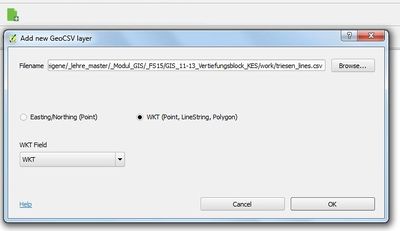Editable GeoCSV QGIS Plugin
Aus Geoinformation HSR
Load, edit and save GeoCSV files in QGIS in order to integrate with spreadsheet programs like LibreOffice or Kettle.
- A project by Geometa Lab HSR
- Project Lead: Stefan Keller
- Project status: experimental
- Official QGIS Plugins Directory: http://plugins.qgis.org/plugins/editablegeocsv/
- Tracker: https://github.com/geometalab/Editable-GeoCSV-QGIS-Plugin/issues
- Code Repository: https://github.com/geometalab/Editable-GeoCSV-QGIS-Plugin
About
This plugin allows files in CSV format to be loaded, edited and saved in QGIS including geometry. This allows to integrate QGIS with spreadsheet programs like LibreOffice [1] or Kettle (see GeoKettle).
Help
- What is GeoCSV?
- It's the very common CSV text file format (originally ) plus a geometry attibute/field. See the GeoCSV specification.
- Why not just use Shapefiles? What's the difference and what's common?
- Shapefiles 1. is a binary file format cluttered over three mandatory files (.shp,.dbf,.shx), 2. allows only 10 characters per attibute/field and 3. knows only Point, Linestring, Polygon and MultiPoint. GeoCSV combines a well-known IT text format with geometry encoded as well-known text (WKT) or longitude/latitude. GeoCVS can be directly written and read by common software, like text spreadsheets and text editors.
- How can I install this plugin for QGIS?
- See the installation steps.
- I have a problem with the CSV file; which software do you recommend to edit the CSV file?
- Use a good text editor like Notepad++ (Windows) or Sublime (Mac) to do a Search&Replace or save the file as UTF-8.
- I have problems opening and saving CSV - which spreadsheet program do you recommend?
- We recommend LibreOffice and we recommend to avoid Excel.
- I got the following error when opening a GeoCSV file "An error occured while trying to update the CSVT file according to the new attribute types. Please update the csvt file manually."
- See the CSVT specification.
- I got the following error when opening a GeoCSV file "CSVT file contains incorrect geo attributes. Please set manually."
- See the CSVT specification.
- I got the following error when opening a GeoCSV file "CSVT file contains too many geo attributes. Please set manually."
- See the CSVT specification.
- I got the following error when opening a GeoCSV file "Erroneous delimiter detected. The delimiter should be a ';'."
- Use a text editor or another CSV tool to set the field delimiter to ';'. GeoCSV has chosen ';' because it's less used in free text than ',' and visible as opposite to 'tab'.
Installation
Prerequisites: You need internet access.
Installation steps:
- Install QGIS locally - or download "QGIS Portable" e.g. on a USB stick - and start QGIS.
- Enable experimental plugins in QGIS: Goto menu "Plugins > Manage and install plugins".
- In the QGIS "Plugins" dialog, goto tab "Settings" and check "Show also experimental plugins".
- In the QGIS "Plugins" dialog search for CSV or "Editable GeoCSV", then click "Install" on the plugin description to install it.
- Ready! Now you should see an entry "Editable QGIS > Add GeoCSV layer..." in the QGIS menu bar "Plugins" as well as this icon
 in the icon bar ("green document icon with a plus").
in the icon bar ("green document icon with a plus").